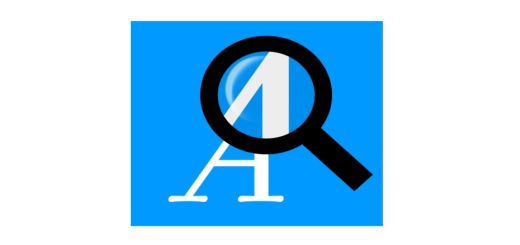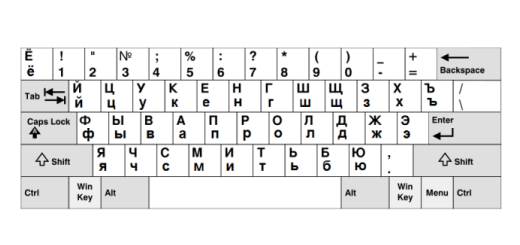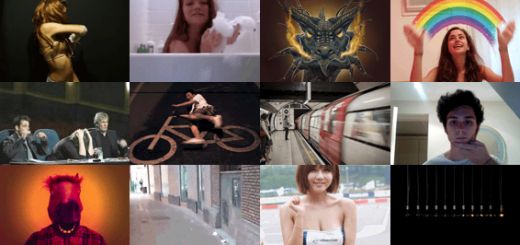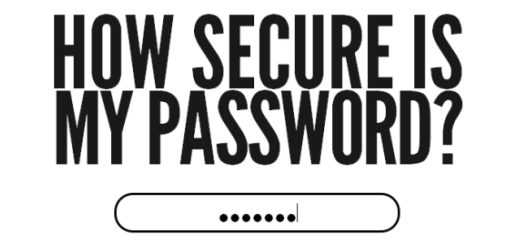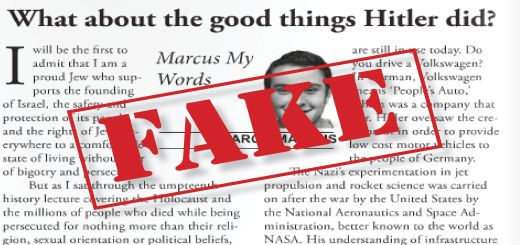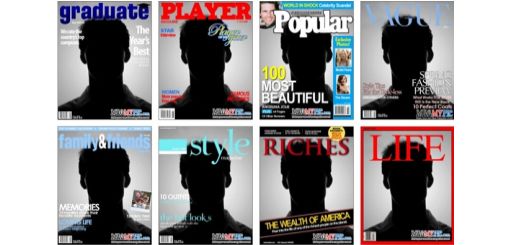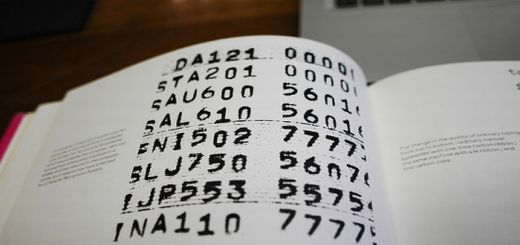Sometimes you may need to type currency symbols like £, or accent marks like ñ or any special character that is not available on your keyboard. Once I just searched for the name of that special character in Google, and then find it and copy and paste it to where I want. That is OK if you just need that special character occasionally. But what if you have to type those special characters frequently? Of course, you can install a foreign language keyboard layout to do that, but that is not necessary if you do not use it very often and it may even interfere with your ability to type normal letters. The following 5 ways will help you to type special characters easily.
1 Alt Codes
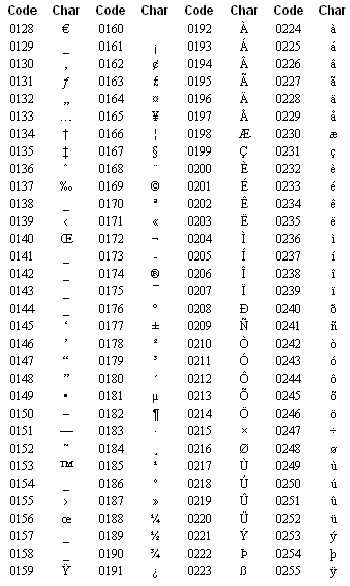
If your computer is running on Windows, then you can type a lot of non-ASCII special characters by simply using Alt codes, which can be achieved by pressing and holding the Alt key on your keyboard while entering a character code with the keyboard’s numeric keypad. For example, the character code for ñ is 0241,so you just pressing and holding the Alt key and at the same time type 0241 on your numeric keypad. So how do you know the code for a special character? Well, here is a list of Alt codes. You can just remember the codes for characters you use most instead of copying and pasting every time. Remember that not all special characters has an Alt code for them and also Alt codes only works on computers running on Windows.
2 Character Map / Palette
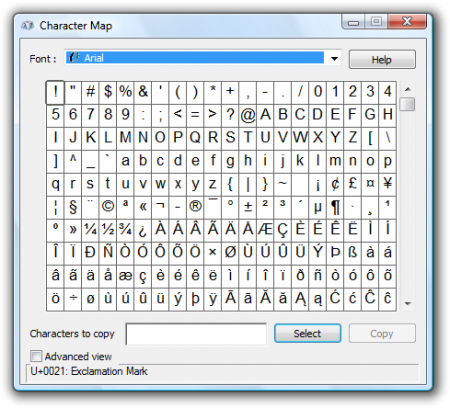
Character Map is a Windows utility used to view the characters in any installed font so that you will be able to select them, copy them everywhere. On Mac, the utility that functions the same is called Character Palette. Using either of them, you will be able to search a special character by its name and then copy and paste it the place you like. Here are the details about how to use Character Map on Windows and Character Palette on Mac.
3 Microsoft Word
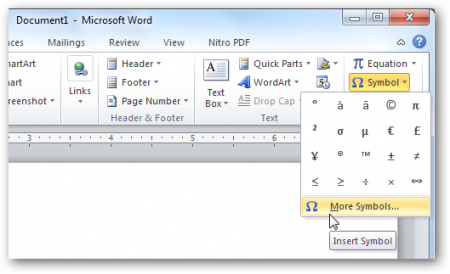
If you have Microsoft Word on your computer, you can simply insert various symbols or special characters by opening the Symbol dialog under the Insert tab. Similar to Character Map, you can view symbols in all the fonts you have in your system and insert them to where you like. If you see blank blocks, that means the font is unavailable for them, you might need to choose another font or install a new font.
4 Typeit.org
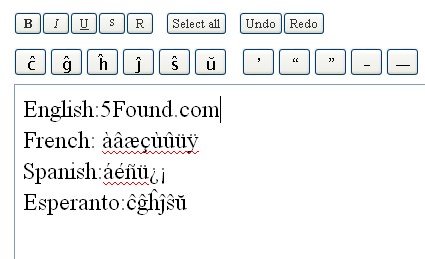
If you don’t want to memorize those unintuitive Alt Codes nor go letter hunting using the Character Map in Windows or Word. Then you might consider Typeit.org ,which is an online tool that allows you to type accent marks, diacritics and other special characters online. You type by either clicking on a character or using its simple shortcuts. Currently, you can type special characters in up to 20 different languages including Czech, Danish, Dutch,Esperanto,Finnish,French,German,Hungarian,Icelandic,IPA English,IPA Full,Italian,Maori,Norwegian,Polish,Portuguese,Romanian,Russian,Spanish,Swedish,Turkish and Wels. In addition to that, you can type various symbols like currency symbols, copyright symbol, degree symbol, gender symbols etc. You can also switch between different languages or symbols without losing your data.After typing, you can copy it to your document, email message etc.
5 Online Virtual Keyboards

There are many online virtual keyboards that allows you to type characters in a language or multiple languages. So if you need to type special characters for a particular language, you might consider online virtual keyboards. For example, an online Korean virtual keyboard emulates the keyboard layout used in Korean and enables you to input Korean characters easily. Here is a website called keyboard.su that will let you input with 12 keyboard layouts.